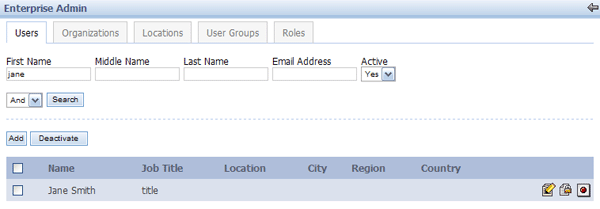With user Jane Smith entered into the LDAP browser, the user will now be integrated with Liferay Portal. Begin by logging into Liferay Portal as the Administrator.
The login is test@liferay.com and the password is test.
Currently, Jane Smith’s profile exists only on the LDAP browser. To integrate her information into Liferay Portal, click on the Users tab in the Admin portlet.

Click Authentication.
Click LDAP.
Check the Enabled box.
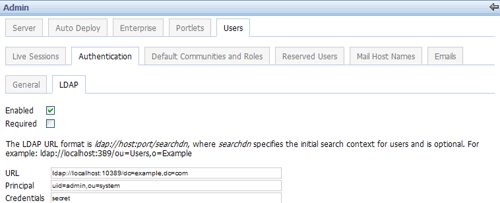
If the Required box is checked only users in the LDAP server will be able to log into Liferay Portal. For this demonstration leave the box unchecked.
Liferay Portal supports other directory servers in addition to the ones provided. The Apache Directory Server, Microsoft Active Directory Server, and Novell eDirectory comes prepackaged.

Select the Apache Directory Server and click Save.
Once Jane Smith logs in to her account on Liferay Portal and agrees to the terms of use, her user information will be added to Liferay Portal. To demonstrate this, assume that Jane Smith has logged into her account. While logged in as the Administrator, a search for Jane Smith will show that the user has been integrated into Liferay Portal.