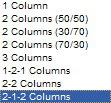The pages of Liferay Portal are organized according to the layout templates used. Seven different layout templates are provided with the option for users to write and add new ones. This section will provide instructions for adding a sample layout template.
Begin by logging in as the Administrator.
To see a list of layout templates that comes prepackaged with Liferay Portal, click Add Content.
Click on the Template drop down menu. Seven templates are available.

To add an additional template, go to Liferay’s download page located at http://www.liferay.com/web/guest/downloads.
Click on Liferay Samples.
The sample layout template that will be added contains a 2-1-2 layout. The first row contains two columns of portlets, the second row contains one column of portlets, and the third row contains two columns of portlets. Click on the Sample Layout Template.
Select a location to download from and Save the file.
After the file has been saved, log back in as the Administrator.
In the Admin portlet, click Auto Deploy.
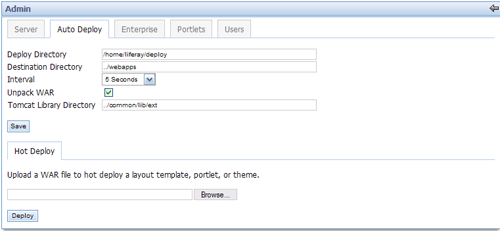
Click Browse to locate the file, and click Deploy.
To verify that the new template has been added, click on Add Content.
Click on the Template drop down menu. The 2-1-2 layout template will appear in the list.