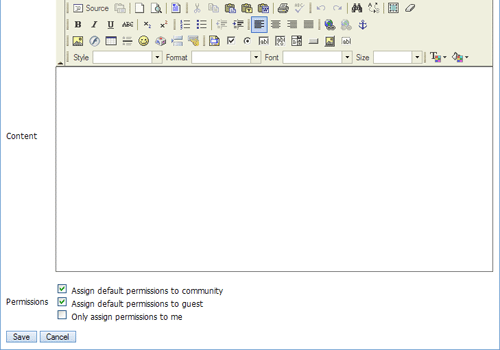
Click Insert/Edit Image (
 ).
).Enter a URL or click Browse Server.

If Browse Server is selected, click Create New Folder to add images to. Any folders and images that are added here will be placed in the Image Gallery. The Image Gallery provides a centralized repository for images to be stored and given a unique URL.
Type the name of the new folder and click OK.
Click on the newly created folder to add an image to it.
Click Browse and select an image.
Click Upload to add the image to the folder.
Click on the image and click OK to add the image to the document.
Click Save to save the updates.